Before performing the install for Oracle Database 12c Enterprise Edition, make sure to have installed Microsoft Visual Studio 2010 runtime libraries. And also JDK 1.8.0_241.
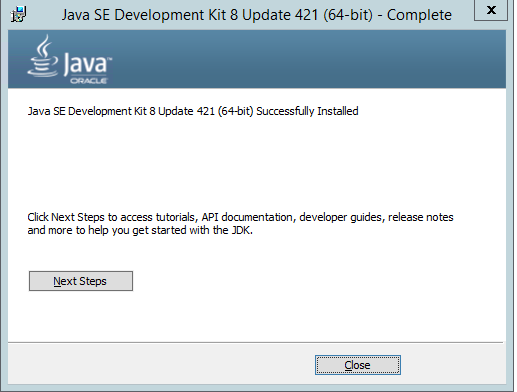
For the Operating system component of this install. Make sure that the user account you are using has Administrator level access.
- Proceed to go to https://edelivery.oracle.com/ and search Oracle Database 12c. You will then see Oracle Database 12c Enterprise Edition. Proceed to select the database version you want to install. In this example, I am installing version 12.1.0.2.0.

2. Once you select the database, it will be added to your shopping cart. Then, proceed to click “Continue.”
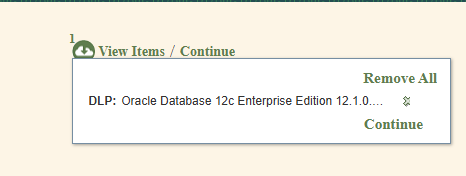
3. After hitting Continue, you will select the platform and click Continue.
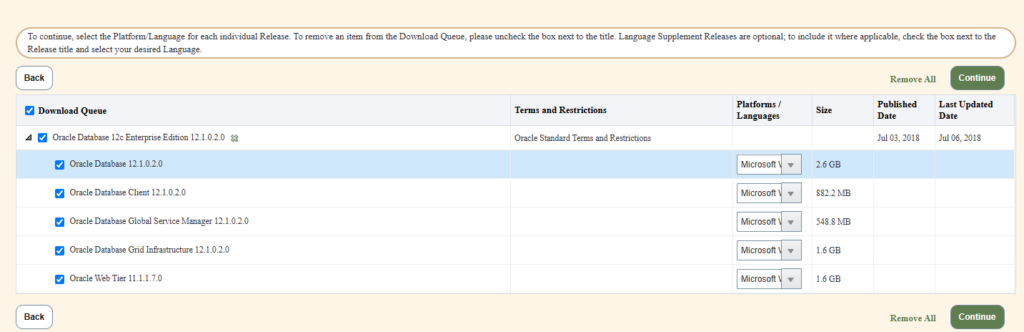
4. Oracle Download Manager will then proceed with the download. Once downloaded, proceed to run as Administrator.
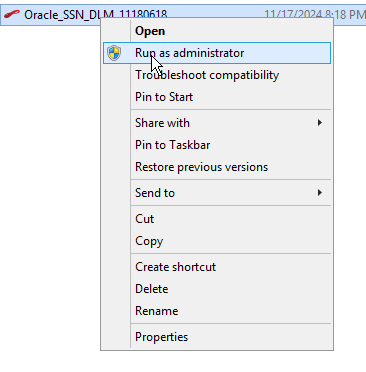
5. Then, install it on the Desktop (Oracle) by creating a directory.
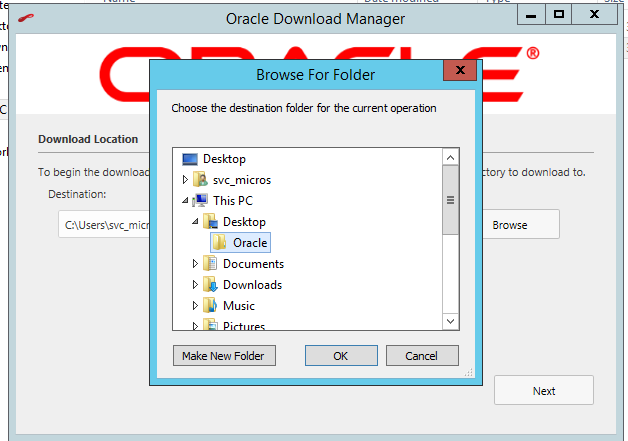
6. Once the install is complete. You will then see two folders similar to mine. Open both to confirm the directory inside is “database”.

7. Make a new folder and title it Oracle 12c
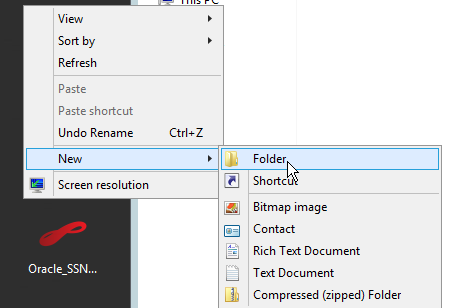
8. Extract both the database folders into the same parent folder. Then, install it on the Desktop (Oracle) by creating a new directory.
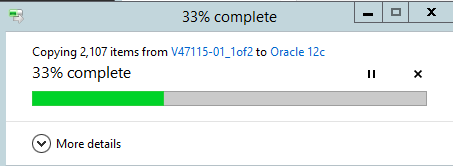
9. After extracting both folders into a single database directory. Proceed to execute the setup.exe.
10. Proceed to go next after unchecking “wish to receive security updates via my Oracle Support.”

11. Select Create and configure a database.
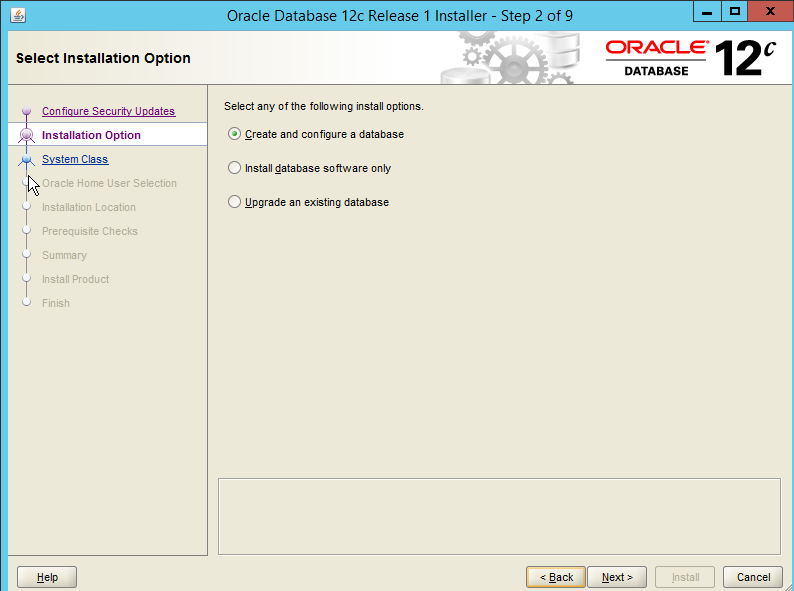
12. Proceed to click Server class.
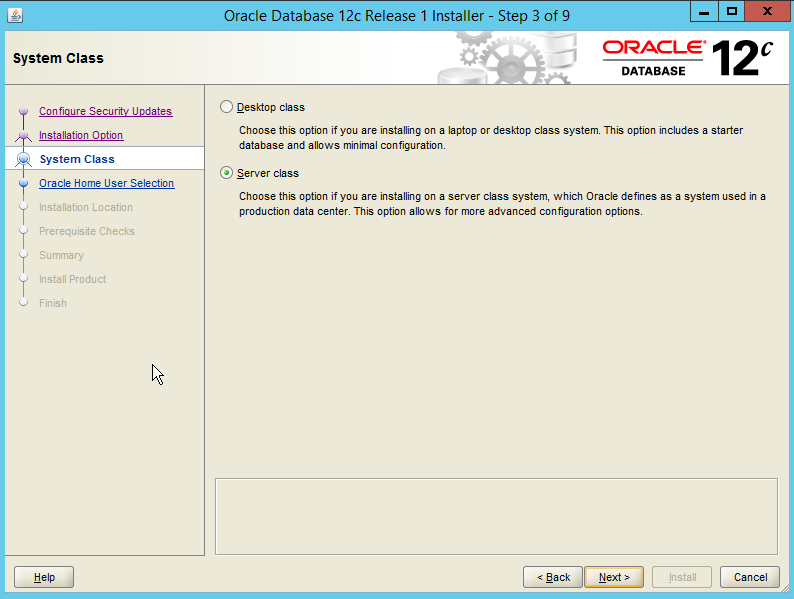
13. Proceed to click Advanced install.
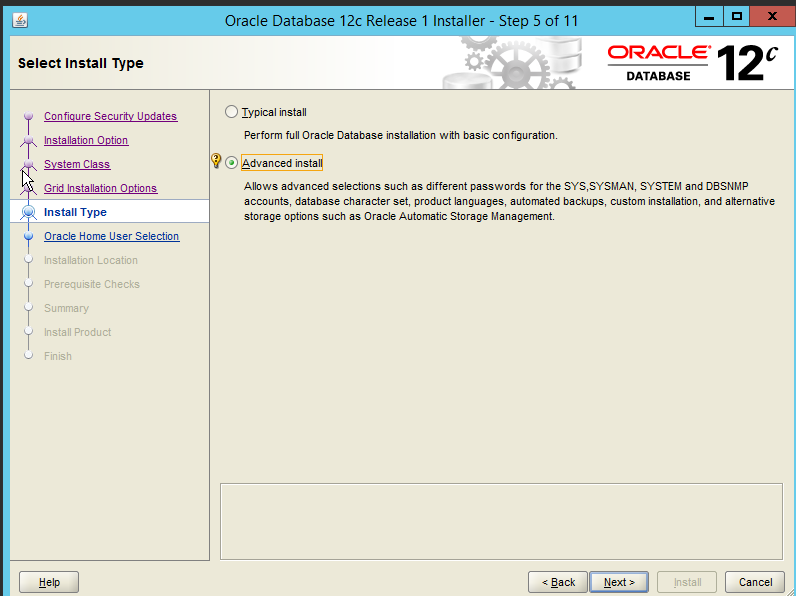
14. Select the language you want to install Oracle Database in.
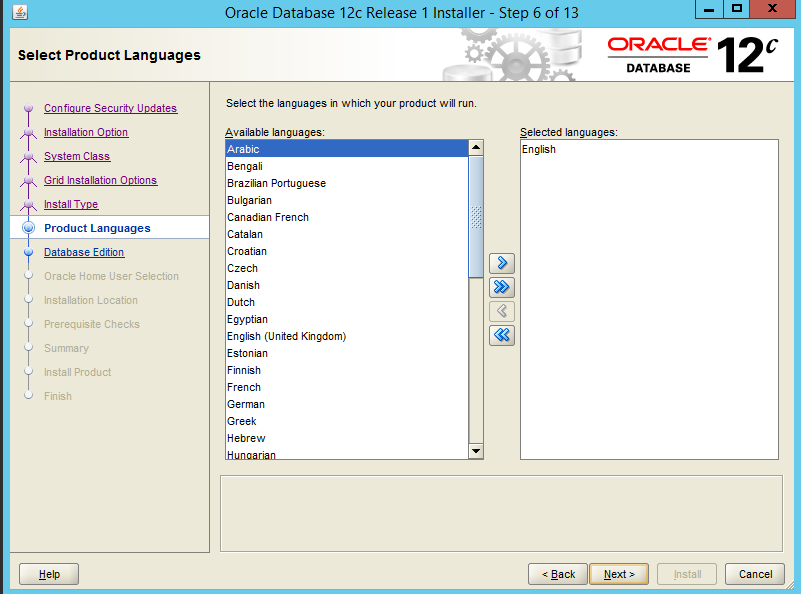
15. Make sure to select Enterprise Edition.
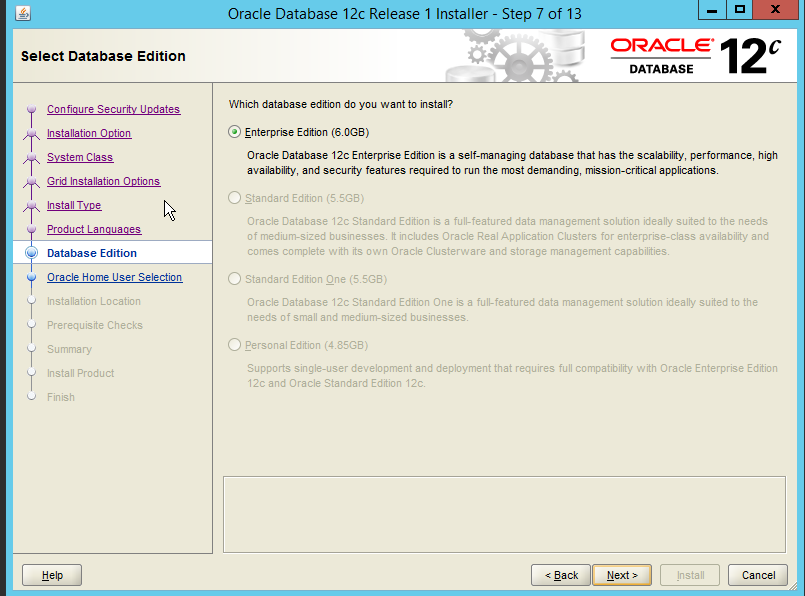
16. Here is the service account information you will enter. You can create one here or create one in MMC.
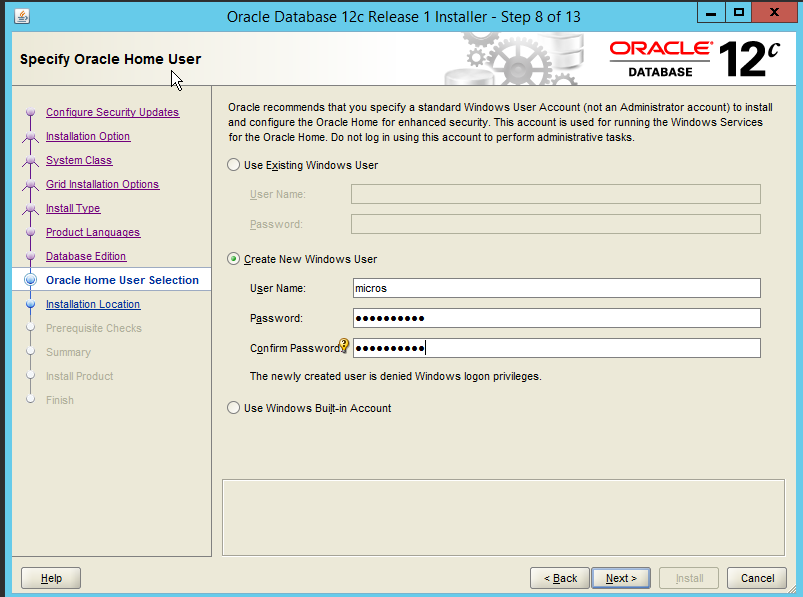
17. Select Oracle base and software location. Mine is in D:/.
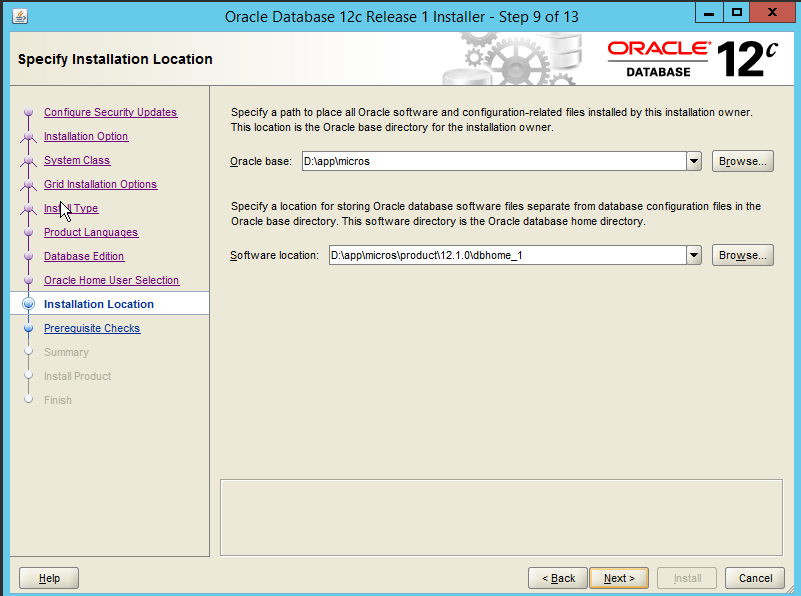
18. For global database I entered Simphony because I will be installing Micros Simphony on this database instance.
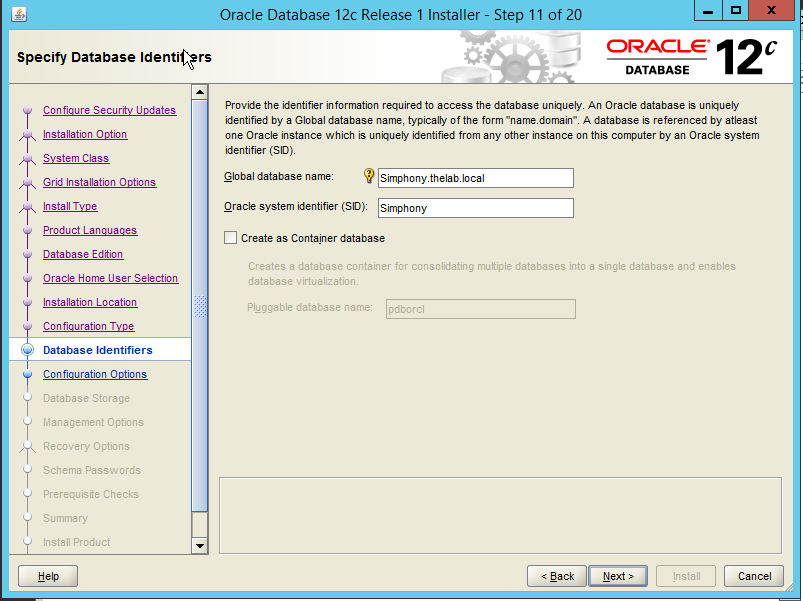
19. Enable Automatic Memory Management. This feature just adjusts the database memory performance automatically versus setting it to static.
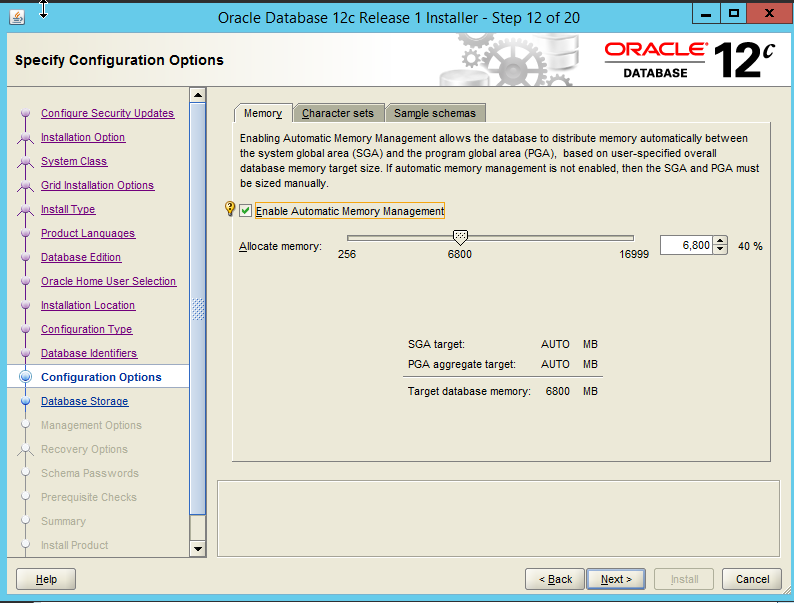
20. Make sure that Unicode is selected.
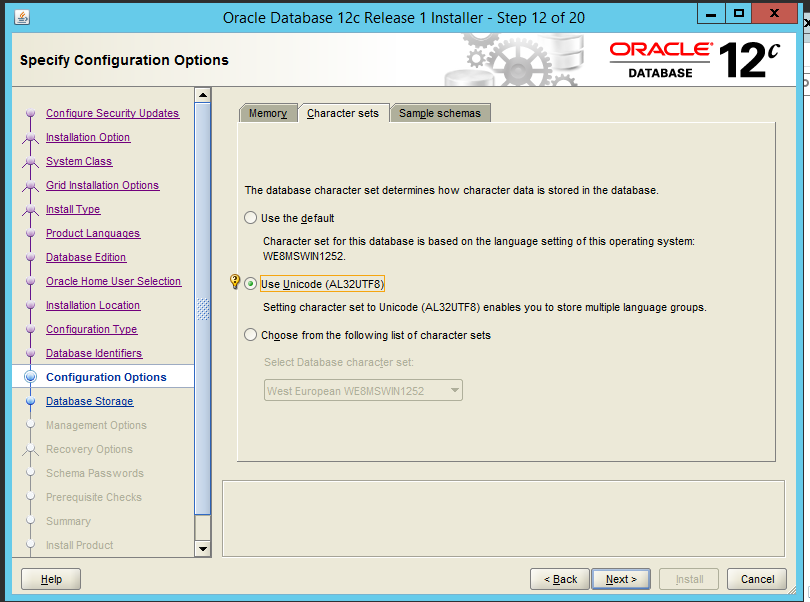
21. Leave the database file location to the default file location.
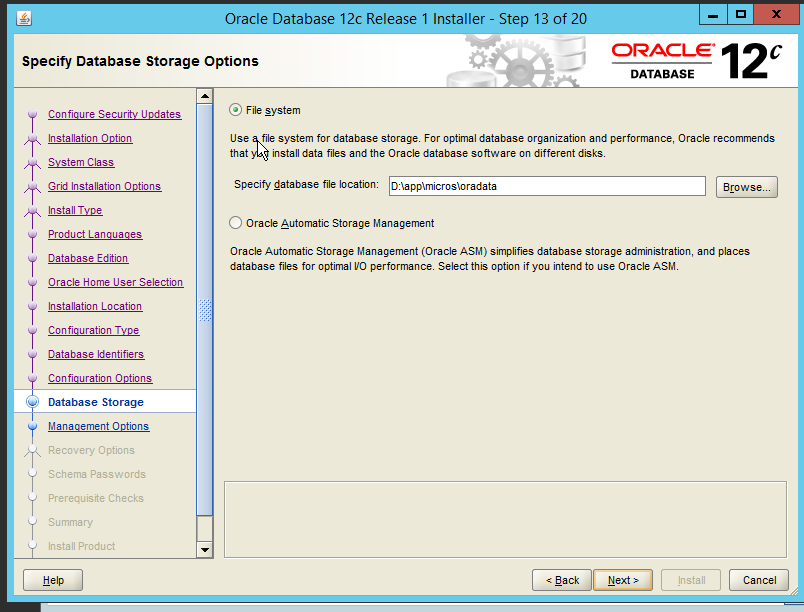
22. Proceed to install.
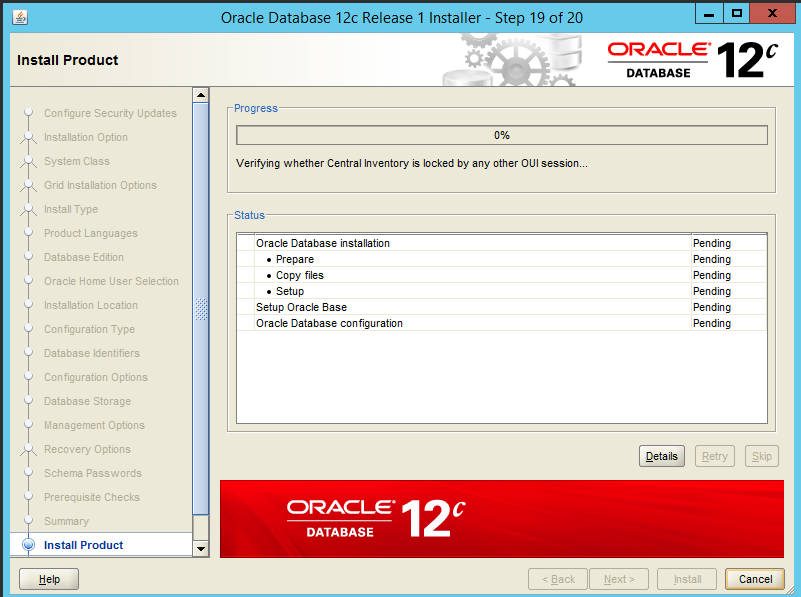
23. After installing you will see this message
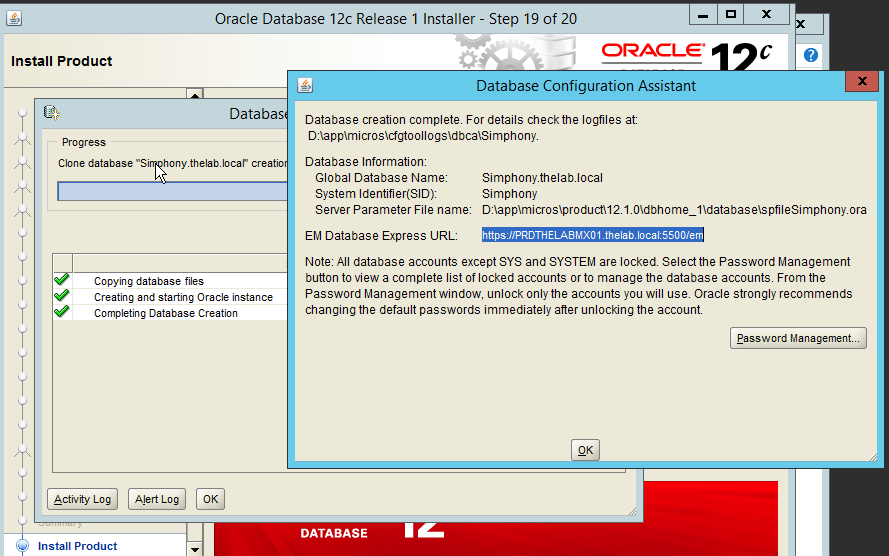
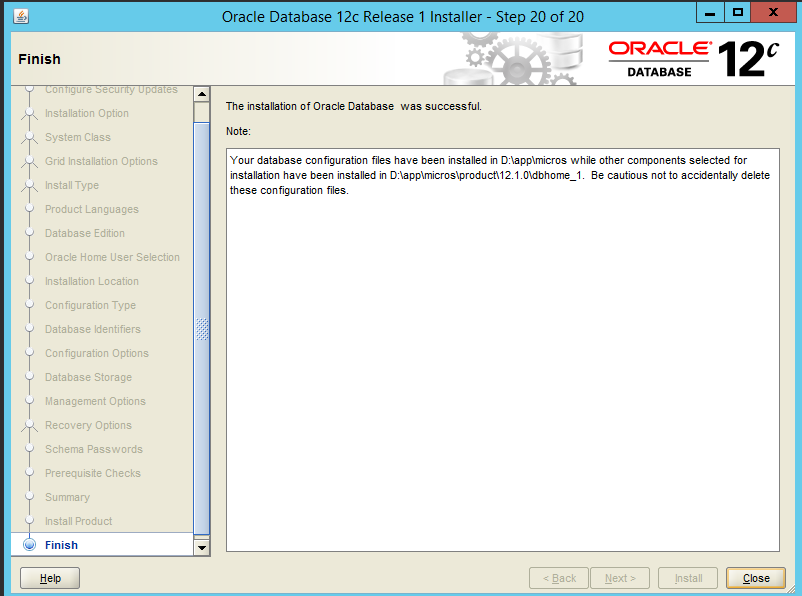
24. If at any point you want to get the Oracle Database’s service name and host name used for the install. Go to D:\app\micros\product\12.1.0\dbhome_1\NETWORK\ADMIN.
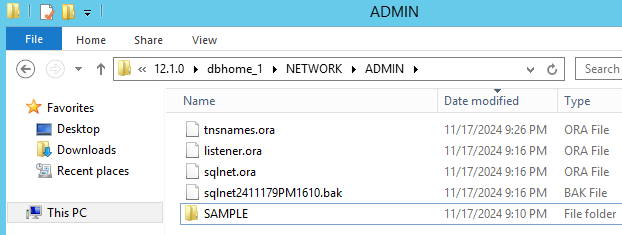
25. In here open up tnsnames.ora. This will contain the service name, and host name for the database.
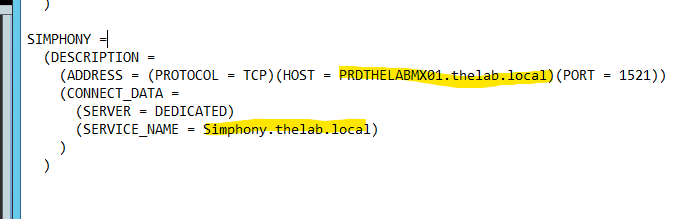
26. Open up Oracle Sql Developer and add a connection by filling out your information.
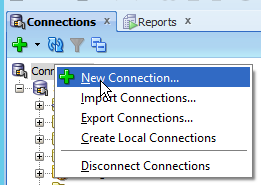
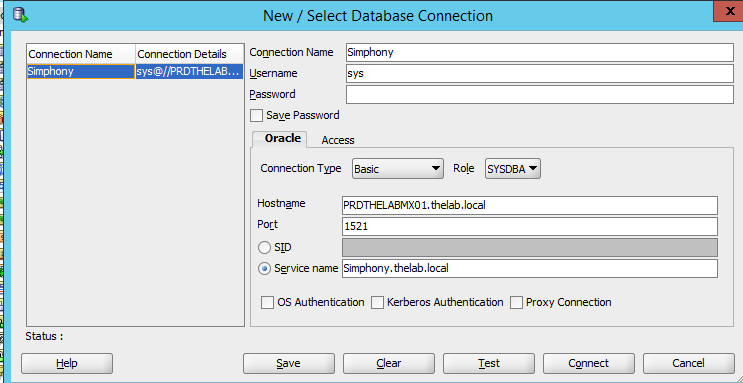
27. Once finished you will have successfully installed Oracle database 12c.
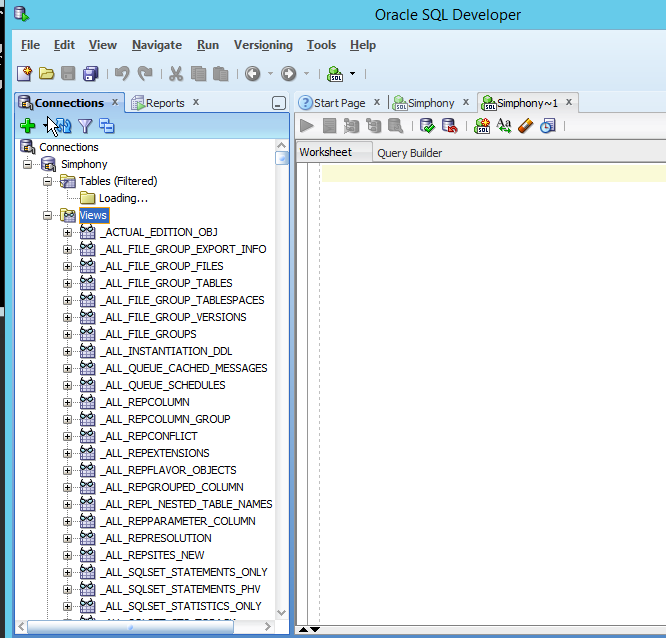
Some errors you may encounter: An error occurred while attempting to load items.
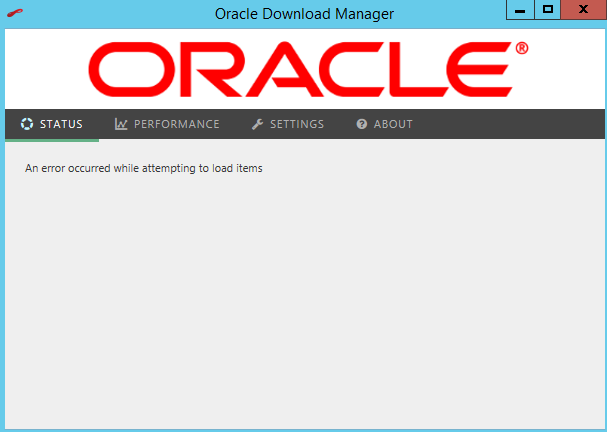
This error is caused because that .exe (Oracle Download Manager.) file downloaded is has expired. You need to download a new .exe (Oracle Download Manager.) file from edelievery.
If at any time the Database does not install correctly make sure to have installed the correct JDK, and run time version.
Leave a Reply